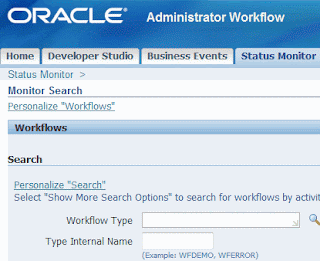View ALL workflows from ALL users
In most fresh instances you're not able to see all the workflows running on your system if you login with your own username with maybe System Administrator or the Workflow Administrator responsibility. Within the status monitor of Oracle Workflow you are only able to check active or completed workflows owned by yourself - in fact owned by the HR user which is attached to your username.
This might be caused due to the fact that user SYSADMIN is the Workflow System Administrator of your instance. In other words when you login as SYSADMIN you will be able to see all the workflows of the complete instance - and you've the option to skip, kill or retry/rewind a workflow.
Setting a different Workflow Administrator can be done through the front-end or with doing a small SQL update. I advise to try it first from the front :-). Login with SYSADMIN and use responsibility Workflow Administrator. Go to menu Administrator Workflow - Administration.
You'll notice that assigned as a Workflow System Administrator is user SYSADMIN.
Change the Workflow System Administrator into Workflow Administrator and apply the changes. After this change users with responsibility Workflow Administrator or System Administrator are able to see all workflows from all users within the Status Monitor. You'll notice the Workflow Owned By now having the value All Employees and Users.
The above can also be done by executing a small SQL statement. As the Workflow System Administrator is actually a role within table WF_RESOURCES you are able to change the setting here also. The text attribute of the role Workflow System Administrator, being the system role WF_ADMIN_ROLE, must be set to the corresponding value belonging to in this case Workflow Administrator, like we did above. The system value for Workflow Administrator is FND_RESP|FND|FNDWF_ADMIN|STANDARD. So the corresponding SQL is:
UPDATE WF_RESOURCES
SET TEXT='FND_RESP|FND|FNDWF_ADMIN|STANDARD'
WHERE NAME = 'WF_ADMIN_ROLE'
Of course execute a commit after that. After you executed the SQL the Workflow Administrator and System Administrator responsibility have access to all workflows and are able to execute actions on them - like killing or rewinding/retrying a workflow.
This might be caused due to the fact that user SYSADMIN is the Workflow System Administrator of your instance. In other words when you login as SYSADMIN you will be able to see all the workflows of the complete instance - and you've the option to skip, kill or retry/rewind a workflow.
Setting a different Workflow Administrator can be done through the front-end or with doing a small SQL update. I advise to try it first from the front :-). Login with SYSADMIN and use responsibility Workflow Administrator. Go to menu Administrator Workflow - Administration.
You'll notice that assigned as a Workflow System Administrator is user SYSADMIN.
Change the Workflow System Administrator into Workflow Administrator and apply the changes. After this change users with responsibility Workflow Administrator or System Administrator are able to see all workflows from all users within the Status Monitor. You'll notice the Workflow Owned By now having the value All Employees and Users.
The above can also be done by executing a small SQL statement. As the Workflow System Administrator is actually a role within table WF_RESOURCES you are able to change the setting here also. The text attribute of the role Workflow System Administrator, being the system role WF_ADMIN_ROLE, must be set to the corresponding value belonging to in this case Workflow Administrator, like we did above. The system value for Workflow Administrator is FND_RESP|FND|FNDWF_ADMIN|STANDARD. So the corresponding SQL is:
UPDATE WF_RESOURCES
SET TEXT='FND_RESP|FND|FNDWF_ADMIN|STANDARD'
WHERE NAME = 'WF_ADMIN_ROLE'
Of course execute a commit after that. After you executed the SQL the Workflow Administrator and System Administrator responsibility have access to all workflows and are able to execute actions on them - like killing or rewinding/retrying a workflow.